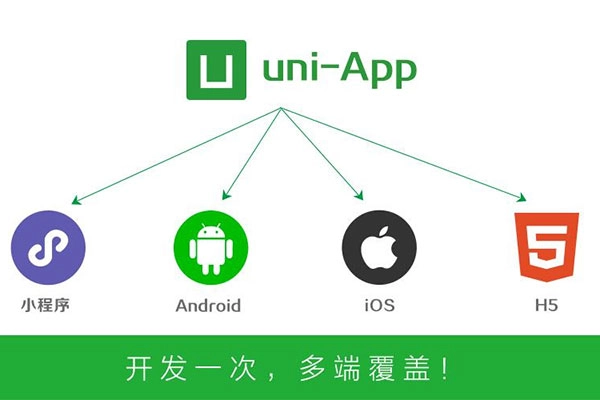在微信小程序上实现手写签名,使用canvas即可。不过微信获取canvascontext新版本和旧版本有点坑,新版本在获取canvas后如果页面有滑动,则签名坐标出现异常(在微信开发者工具上会出现2022-2-17),但是在真机上是正常的,不过为了防止出现问题,建议暂时使用旧版本获取canvascontext。
新版本的canvas主要是canvas wxml节点和canvas context中做了区分,旧版则只有一个canvas context就可以做全部的操作,在生成图片时,新版本是传入wxml对象,旧版本则是传入唯一canvasId,新版本canvas取消了draw方法。
效果图
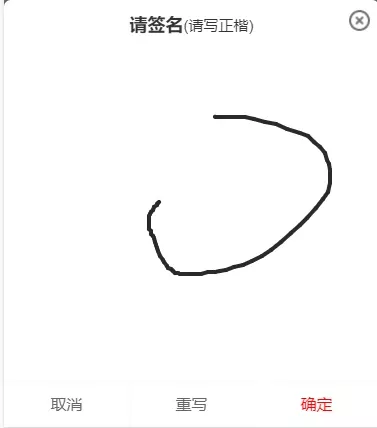
实现代码
canvas 代码
新版2d canvas:
<canvas
id="canvas"
class="canvas"
canvas-id="canvas"
type="2d"
:disable-scroll="true"
@touchstart="handleTouchStart"
@touchmove="handleTouchMove"
@touchend="handleTouchEnd"
@touchcancel="handleTouchCancel"
></canvas>旧版canvas
<canvas class="canvas" canvas-id="canvas" :disable-scroll="true" @touchstart="handleTouchStart" @touchmove="handleTouchMove" @touchend="handleTouchEnd" @touchcancel="handleTouchCancel" ></canvas>
JS代码
获取新版2d canvas对象
const query = uni.createSelectorQuery().in(this);
query.select('.canvas').node(res => {
const {
_width,
_height
} = res.node;
/* 获取canvas wxml节点 */
this.canvas = res.node;
this.canvasWidth = _width;
this.canvasHeight = _height;
/* 获取canvas 2dcontext */
this.canvasContext= this.canvas.getContext('2d');
/* 缩放设置canvas画布大小,防止笔迹错位 */
const ratio = wx.getSystemInfoSync().pixelRatio;
this.canvas.width = this.canvasWidth * ratio;
this.canvas.height = this.canvasHeight * ratio;
this.canvasContext.scale(ratio, ratio);
/* 设置线条颜色 */
this.canvasContext.strokeStyle = '#2A2A2A';
/* 设置线条粗细 */
this.canvasContext.lineWidth = 4;
/* 设置线条的结束端点样式 */
this.canvasContext.lineCap = 'round';
}).exec()
缩放设置canvas画布大小,防止笔迹错位。
const ratio = wx.getSystemInfoSync().pixelRatio; this.canvas.width = this.canvasWidth * ratio; this.canvas.height = this.canvasHeight * ratio; this.canvasContext.scale(ratio, ratio);
旧版本获取canvas
this.canvasContext = uni.createCanvasContext('canvas', this);
/* 设置线条颜色 */
this.canvasContext.setStrokeStyle('#2A2A2A');
/* 设置线条粗细 */
this.canvasContext.setLineWidth(4);
/* 设置线条的结束端点样式 */
this.canvasContext.setLineCap('round');
签名js方法,新版本和旧版本只有一个draw的区别,新版本不需要使用draw方法
/* 触摸开始 */
handleTouchStart(e) {
this.drawStartX = e.changedTouches[0].x;
this.drawStartY = e.changedTouches[0].y;
this.canvasContext.beginPath();
},
/* 触摸移动 */
handleTouchMove(e) {
/* 记录当前位置 */
const tempX = e.changedTouches[0].x;
const tempY = e.changedTouches[0].y;
/* 画线 */
this.canvasContext.moveTo(this.drawStartX, this.drawStartY);
this.canvasContext.lineTo(tempX, tempY);
this.canvasContext.stroke();
/* 旧版draw方法,新版本不需要draw */
this.canvasContext.draw(true);
/* 重新记录起始位置 */
this.drawStartX = tempX;
this.drawStartY = tempY;
},
/* 触摸结束 */
handleTouchEnd(e) {
this.canvasContext.save();
},
/* 触摸取消 */
handleTouchCancel(e) {
this.canvasContext.save();
},
/* 清空画布 */
clearCanvas() {
this.canvasContext.clearRect(0, 0, this.canvasWidth, this.canvasHeight);
},
canvas生成本地图片(我这里封装了组件,需要传入this防止this指向异常)
/* 生成签名图片 */
generateSignImage() {
return new Promise((resolve, reject) => {
uni.canvasToTempFilePath({
x: 0,
y: 0,
// canvas: this.canvas, // 新版
canvasId: 'canvas', // 旧版使用id
width: this.canvasWidth,
height: this.canvasHeight,
destWidth: this.canvasWidth,
destHeight: this.canvasHeight,
fileType: 'png',
quality: 1,
success: res => {
resolve(res.tempFilePath)
},
fail: err => {
reject(err);
}
}, this)
})
},